How to Add Closed Captioning to Video
Adding closed captions to video gives viewers the ability to engage with content on many levels.

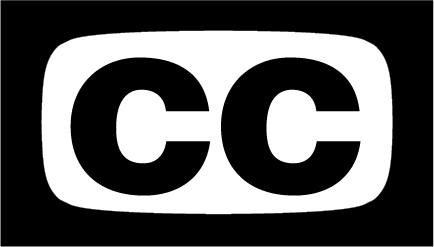

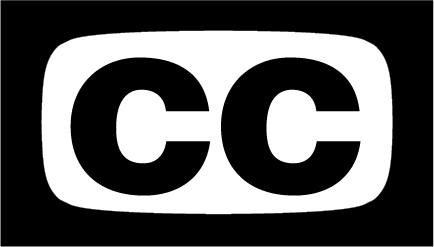
Before we dive into how to add closed captioning to video, let’s quickly explore the what and why. HTML5 defines captions on Wikipedia as a “transcription or translation of the dialogue, sound effects, relevant musical cues, and other relevant audio information … when sound is unavailable or not clearly audible.”
Arguably the most significant reason; adding closed captioning to video allows viewers with hearing impairments to follow your video content. Not only are closed captions good for your videos; many times they are required by law.
According to 3PlayMedia, “Viewers who know English as a second language benefit from closed captions, because they make it easier to follow along with the speech.”
This type of video has audio, but the viewer chooses to watch the video without sound. Adding closed captions to video can have significant impact on whether a viewer will watch the video.
Hubspot found that: “85% of videos on Facebook are watched without sound. Videos on Facebook autoplay without sound until users click to turn up the volume, and Instagram videos only autoplay with sound if the phone’s ringer is turned on.”
Some video players have integrated search, such as VidGrid’s Interactive Captions. Adding closed captioning to video allows the end user to use an in-video search to find a specific word or phrase spoken in a video. The viewer can then jump around the video to the most relevant content.
If you want to let viewers to have a complete transcription of the audio text, many times these are generated when you add closed captioning to video. The user then has the option to download the whole transcript to follow along or refer back to.
There are many ways to add closed captioning on a video. Some ways include: creating a own subtitle file, uploading to YouTube, using a third party captioning service, or using a video solution that provides multiple captioning options within the product, such as VidGrid.
Adding a subtitle or close captioning to video can be done by creating a specific caption file. The most common are .SRT or .VTT file types. Essentially the timestamped format of these file types lets the video player know when to show specific lines in a video.
YouTube has a free caption generator, but the results can be mixed on accuracy. This is a good first option if you want to generate a file with timestamps and then edit for accuracy later.
This is an excellent option if you have long videos, a decent budget, and need multiple languages or 100% accuracy. Most solutions charge somewhere between $3-7/minute. Many times you can get a discount when captioning lengthy or large volumes of video content.
VidGrid offers multiple ways to add closed captioning to video. You can upload a caption file, request machine captions (include in all subscription levels), or get 99% accurate professional captions within 24-48 hours ($2/minute). All captions on VidGrid videos are searchable from the platform and within the video with Interactive Captions.
Every now and then we send an email with our best and latest content!